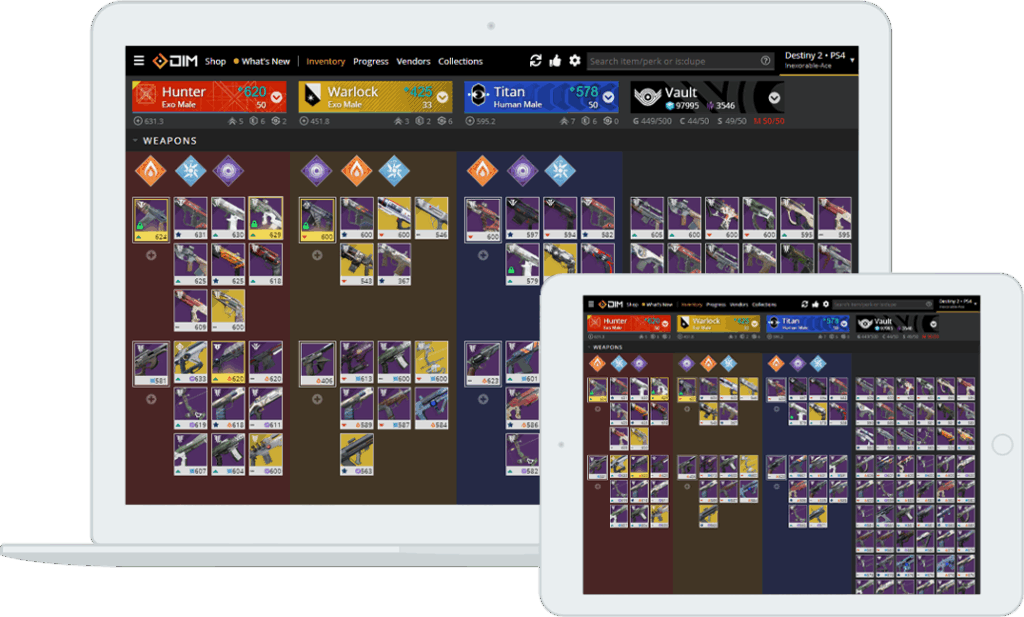
Destiny Item Manager (DIM): Your Ultimate Guide to Inventory Mastery
For seasoned Guardians and newcomers alike, managing your inventory in Destiny 2 can feel like a constant battle against limited slots and a deluge of loot. Enter the Destiny Item Manager (DIM), a powerful, free tool that revolutionizes how you interact with your gear. Forget tedious trips to the Tower or H.E.L.M. to shuffle items between characters. DIM offers a seamless, intuitive interface to manage everything from weapons and armor to consumables and mods, directly from your web browser or mobile device.
This comprehensive guide will delve into the intricacies of Destiny Item Manager, exploring its core features, advanced functionalities, and how it can significantly enhance your Destiny 2 experience. We’ll cover everything from initial setup to advanced strategies, ensuring you’re equipped to optimize your Guardian’s loadout with ease.
What is Destiny Item Manager?
Destiny Item Manager, or DIM, is a third-party application designed to streamline inventory management in Destiny 2. Developed by passionate community members, DIM provides a user-friendly alternative to the game’s native inventory system. It allows players to view, organize, and transfer items between their characters and the vault, all from a single interface. This eliminates the need to constantly visit social spaces to manage your gear, saving you valuable time and frustration.
Key Features of Destiny Item Manager
DIM boasts a wide array of features that make it an indispensable tool for any Destiny 2 player. Here are some of the most notable:
- Drag-and-Drop Inventory Management: Easily move items between characters and the vault with a simple drag-and-drop interface.
- Loadout Creation and Management: Create and save custom loadouts for different activities, allowing you to quickly equip your preferred gear with a single click.
- Powerful Search and Filtering: Find specific items quickly using keywords, perks, stats, and more.
- Item Comparison: Compare the stats and perks of different items side-by-side to determine which is best for your needs.
- Vendor Inventory Viewing: View the current inventory of vendors at the Tower and other locations without having to visit them in-game.
- Automatic Item Transfers: Automatically transfer specific items to your character based on predefined rules.
- Integration with Destiny 2 API: DIM utilizes the official Destiny 2 API to ensure accurate and up-to-date information.
- Mobile App Support: Manage your inventory on the go with the DIM mobile app for iOS and Android.
Getting Started with Destiny Item Manager
Setting up Destiny Item Manager is a straightforward process. Follow these steps to get started:
- Visit the DIM Website: Go to the official Destiny Item Manager website (usually found by searching “Destiny Item Manager” on your preferred search engine).
- Authorize Access: Click the “Sign in with Bungie” button and authorize DIM to access your Destiny 2 account. This allows DIM to retrieve your inventory data and make changes on your behalf.
- Explore the Interface: Familiarize yourself with the DIM interface. You’ll see your characters displayed across the top, with their inventories and the vault below.
Advanced Tips and Tricks for Destiny Item Manager
Once you’ve mastered the basics of Destiny Item Manager, you can start exploring its more advanced features to further optimize your inventory management. Here are some tips and tricks to help you get the most out of DIM:
Utilizing Loadouts Effectively
Loadouts are one of the most powerful features of Destiny Item Manager. They allow you to save pre-configured sets of gear for different activities, such as raids, strikes, or Crucible matches. To create a loadout:
- Equip the desired gear on your character.
- Click the “Create Loadout” button.
- Give your loadout a descriptive name.
- Save the loadout.
Now, you can quickly equip the entire loadout with a single click, saving you time and effort.
Mastering Search and Filters
DIM’s search and filtering capabilities are essential for finding specific items in your vast inventory. You can search by name, perk, stat, or even a combination of criteria. For example, you can search for “sniper rifle with snapshot” to find all sniper rifles in your inventory that have the Snapshot perk.
Experiment with different search terms and filters to quickly locate the items you need.
Leveraging Automatic Item Transfers
DIM’s automatic item transfer feature allows you to set up rules for automatically transferring specific items to your character. This is particularly useful for consumables, mods, and other items that you frequently need.
To set up automatic item transfers:
- Go to the DIM settings.
- Enable automatic item transfers.
- Define the items you want to automatically transfer and the quantity.
Understanding DIM’s Tagging System
DIM allows you to tag items with custom labels, such as “Keep,” “Infuse,” or “Dismantle.” This can be helpful for organizing your inventory and quickly identifying items you want to keep or get rid of. To tag an item, simply right-click on it and select the desired tag.
Syncing Data Across Devices
Destiny Item Manager automatically syncs your data across all your devices, so you can access your inventory and loadouts from anywhere. Simply log in with your Bungie account on each device to ensure that your data is synchronized.
Troubleshooting Common Issues
While Destiny Item Manager is generally reliable, you may occasionally encounter issues. Here are some common problems and how to resolve them:
- DIM Not Connecting to Destiny 2: Ensure that your Bungie account is properly linked to DIM and that you have authorized DIM to access your Destiny 2 data.
- Inventory Not Updating: Try refreshing the DIM page or restarting the application. If the issue persists, check the Destiny 2 API status to see if there are any known problems.
- Items Not Transferring: Make sure you have enough space in your inventory and vault for the items you are trying to transfer. Also, check your automatic item transfer rules to ensure they are not conflicting.
The Future of Destiny Item Management
Destiny Item Manager continues to evolve with the ongoing development of Destiny 2. The developers are constantly adding new features and improvements based on community feedback. As Destiny 2 expands with new expansions and seasons, Destiny Item Manager will undoubtedly remain an essential tool for managing your ever-growing collection of gear.
Why Destiny Item Manager is Indispensable
In conclusion, Destiny Item Manager is more than just an inventory management tool; it’s a game-changer. Its intuitive interface, powerful features, and seamless integration with Destiny 2 make it an indispensable asset for any serious Guardian. By streamlining inventory management, DIM allows you to spend less time fiddling with your gear and more time enjoying the game. Whether you’re a seasoned veteran or a new light, Destiny Item Manager will undoubtedly enhance your Destiny 2 experience. So, ditch the tedious trips to the Tower and embrace the power of DIM. Your Guardian will thank you.
[See also: Destiny 2 Best Weapons]
[See also: Destiny 2 Power Level Guide]
[See also: Destiny 2 Exotic Armor]
