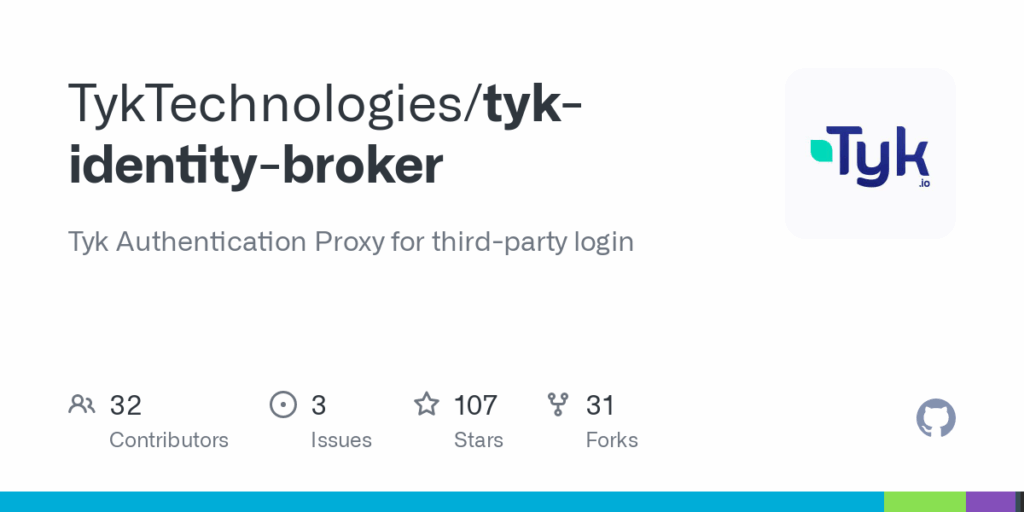
Troubleshooting ‘Connection Refused getsockopt’ Errors: A Comprehensive Guide
Encountering a ‘Connection Refused getsockopt’ error can be a frustrating experience for developers, system administrators, and anyone involved in network communication. This error, typically arising from socket operations, indicates a failure to establish a connection between a client and a server. In essence, the client’s attempt to connect was actively rejected by the server. Understanding the underlying causes and implementing effective troubleshooting steps are crucial for resolving this issue efficiently. This guide provides a comprehensive overview of the ‘Connection Refused getsockopt’ error, its common causes, and practical solutions.
Understanding the ‘Connection Refused getsockopt’ Error
The ‘Connection Refused getsockopt’ error signifies that the target server is actively refusing the connection attempt. This is distinct from a ‘Connection Timeout’ error, which suggests that the client never received a response from the server. The ‘Connection Refused’ error means the server is reachable but is explicitly declining the connection. The getsockopt part of the error often relates to retrieving socket options, indicating the problem occurred during or after the socket connection attempt but before or during the retrieval of socket options. Socket options are configurations related to the socket itself, such as timeout values or keep-alive settings. Problems fetching those options can sometimes surface as a “connection refused” symptom.
Common Causes of ‘Connection Refused getsockopt’
- Server Not Running: The most frequent cause is that the server application is not running or is not listening on the specified port.
- Firewall Restrictions: Firewalls, either on the client or server side, may be blocking the connection.
- Incorrect Port Number: The client might be attempting to connect to the wrong port.
- Server Overload: The server might be overloaded and unable to accept new connections.
- Network Issues: Network connectivity problems, such as routing issues or DNS resolution failures, can lead to this error.
- Incorrect IP Address: The client is trying to connect to a wrong IP address.
- Resource Limits: The server may have reached its maximum number of allowed connections.
- Socket Option Configuration Errors: Incorrect socket configurations, especially those fetched using `getsockopt`, can also trigger this error.
Troubleshooting Steps
Verify the Server is Running
The first step is to ensure that the server application is indeed running and listening on the correct port. Use commands like netstat (Linux/Unix) or netstat -an (Windows) to check if the server process is listening on the expected port. For example:
netstat -tulnp | grep 8080This command checks if any process is listening on port 8080.
Check Firewall Settings
Firewalls are a common culprit. Ensure that the firewall on both the client and server machines allows traffic on the port used by the application. On Linux, you can use iptables or firewalld to manage firewall rules. On Windows, use the Windows Defender Firewall settings.
Example using firewalld to allow traffic on port 8080:
sudo firewall-cmd --zone=public --add-port=8080/tcp --permanent
sudo firewall-cmd --reloadConfirm the Port Number
Double-check that the client application is configured to connect to the correct port. A simple typo can lead to a ‘Connection Refused getsockopt’ error.
Investigate Server Load
If the server is under heavy load, it might be temporarily unable to accept new connections. Monitor the server’s CPU usage, memory usage, and disk I/O to identify any bottlenecks. Tools like top, htop, or monitoring dashboards can be helpful.
Examine Network Connectivity
Use tools like ping and traceroute to verify network connectivity between the client and the server. Ensure that there are no routing issues or DNS resolution problems.
ping server.example.com
traceroute server.example.comVerify the IP Address
Make sure that the client is trying to connect to the correct IP address of the server. An incorrect IP address can cause the client to try to connect to a non-existent server or a server that is not listening on the requested port.
Check Resource Limits
The server might have reached its maximum number of allowed connections. Check the server’s configuration to ensure that it can handle the expected number of concurrent connections. On Linux systems, you can check the maximum number of open files using the ulimit command.
ulimit -nIf the limit is too low, you can increase it by editing the /etc/security/limits.conf file.
Inspect Socket Option Configurations
Review the socket option configurations in your code. Ensure that options like SO_REUSEADDR, SO_KEEPALIVE, and timeout values are correctly configured. Incorrect configurations can sometimes lead to unexpected connection issues, which could manifest as a ‘Connection Refused getsockopt’.
Code Examples and Debugging
When debugging ‘Connection Refused getsockopt’ errors, it’s helpful to examine the code that handles socket connections. Here are some common scenarios and debugging tips:
Python Example
import socket
host = 'localhost'
port = 8080
with socket.socket(socket.AF_INET, socket.SOCK_STREAM) as s:
try:
s.connect((host, port))
s.sendall(b'Hello, server')
data = s.recv(1024)
print('Received', repr(data))
except socket.error as e:
print(f'Error: {e}')
If this Python code results in a ‘Connection Refused getsockopt’ error, check the following:
- Is the server running on
localhostand port 8080? - Is there a firewall blocking the connection?
- Is the server code correctly handling incoming connections?
Node.js Example
const net = require('net');
const client = net.createConnection({ port: 8080, host: 'localhost' }, () => {
console.log('Connected to server!');
client.write('Hello, server!rn');
});
client.on('data', (data) => {
console.log('Received: ' + data);
client.destroy(); // kill client after server's response
});
client.on('close', () => {
console.log('Connection closed');
});
client.on('error', (err) => {
console.error(err);
});
If the Node.js code encounters a ‘Connection Refused getsockopt’ error, similar checks apply:
- Ensure the server is active and listening on port 8080.
- Verify firewall settings.
- Examine the server-side code for proper connection handling.
Advanced Troubleshooting Techniques
Using tcpdump or Wireshark
For more in-depth analysis, use tools like tcpdump or Wireshark to capture network traffic. These tools allow you to inspect the packets being sent and received, providing valuable insights into the connection process. You can filter the traffic by port number to focus on the relevant communication.
tcpdump -i any port 8080Analyzing Server Logs
Check the server’s logs for any error messages or warnings that might indicate the cause of the connection refusal. Logs often contain valuable information about the server’s state and any issues it is encountering.
Preventative Measures
- Regular Monitoring: Implement regular monitoring of server resources and network connectivity to detect potential issues before they lead to connection problems.
- Proper Configuration: Ensure that firewall rules, port numbers, and socket options are correctly configured.
- Capacity Planning: Plan for sufficient server capacity to handle the expected number of concurrent connections.
- Code Reviews: Conduct regular code reviews to identify and fix potential issues in socket handling code.
Conclusion
The ‘Connection Refused getsockopt’ error can be a complex issue, but by systematically following the troubleshooting steps outlined in this guide, you can effectively diagnose and resolve the problem. Remember to start with the basics, such as verifying that the server is running and checking firewall settings, and then move on to more advanced techniques like network traffic analysis and server log examination. Proper monitoring and preventative measures can help to avoid these errors in the future. Understanding the nuances of socket connections and network communication is key to maintaining a robust and reliable system. The error connection refused getsockopt can be a roadblock, but with patience and the right approach, it is surmountable.
[See also: Understanding Network Socket Errors] [See also: Troubleshooting Common Network Issues]
