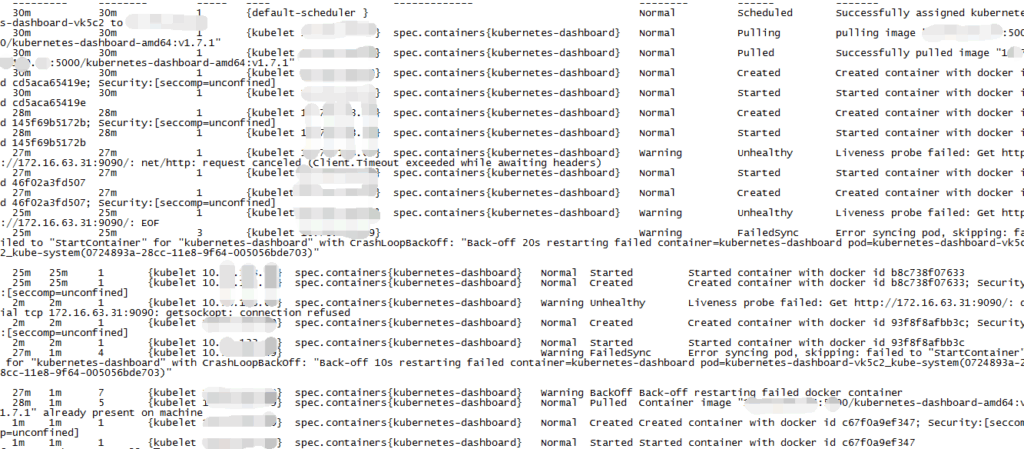
Troubleshooting ‘Connection Refused getsockopt’ Errors: A Comprehensive Guide
Encountering a ‘Connection Refused getsockopt’ error can be a frustrating experience for developers, system administrators, and anyone managing network connections. This error, often cryptic in its presentation, indicates a fundamental problem in establishing a socket connection. This comprehensive guide aims to demystify the ‘Connection Refused getsockopt’ error, providing a clear understanding of its causes, diagnostic techniques, and effective solutions. We will delve into the intricacies of socket programming, network configurations, and common pitfalls that lead to this issue.
Understanding the ‘Connection Refused getsockopt’ Error
The ‘Connection Refused getsockopt’ error typically arises when a client attempts to connect to a server, but the server actively refuses the connection. This refusal isn’t a passive timeout; it’s an explicit rejection. The getsockopt part of the error message refers to a function call in socket programming used to retrieve options associated with a socket. While getsockopt itself isn’t the direct cause, its involvement often signals a deeper problem during connection establishment or socket configuration.
In simpler terms, imagine trying to call a friend, but instead of the phone ringing or going to voicemail, you immediately hear a busy signal indicating that your number is blocked. The ‘Connection Refused getsockopt’ error is the network equivalent of that busy signal. It signifies that the server is intentionally rejecting the connection attempt.
Common Causes of ‘Connection Refused getsockopt’
Several factors can contribute to the ‘Connection Refused getsockopt’ error. Understanding these causes is crucial for effective troubleshooting:
- Server Not Running: The most common cause is that the server application isn’t running or listening on the specified port. If the server process hasn’t been started or has crashed, it cannot accept incoming connections.
- Incorrect Port Number: A mismatch between the port number used by the client and the port number the server is listening on will result in a connection refusal. Double-check the configuration on both the client and server sides.
- Firewall Restrictions: Firewalls act as gatekeepers, controlling network traffic. A firewall configured to block connections to the server’s port will cause the ‘Connection Refused getsockopt’ error.
- Incorrect IP Address: If the client is attempting to connect to the wrong IP address, the connection will fail. Ensure the IP address used by the client matches the server’s actual IP address.
- Server Overload: In rare cases, a server might refuse new connections if it’s overloaded and unable to handle additional requests. This is a form of resource exhaustion.
- Network Issues: Underlying network problems, such as routing issues or network outages, can prevent the client from reaching the server.
- Socket Options Configuration: Although less frequent, misconfigured socket options can sometimes contribute to connection refusals. This involves incorrect settings related to TCP keep-alive, timeouts, or other socket-level parameters.
Diagnosing the ‘Connection Refused getsockopt’ Error
Effective diagnosis is key to resolving the ‘Connection Refused getsockopt’ error. A systematic approach will help pinpoint the root cause:
Verify Server Status
The first step is to confirm that the server application is running and listening on the correct port. Use commands like netstat, ss, or lsof (on Linux/Unix) or netstat (on Windows) to check the server’s listening status. For example:
netstat -an | grep LISTENThis command lists all listening ports. Look for the specific port your server application should be using. If the port isn’t listed, the server isn’t listening.
Check Port Number and IP Address
Double-check that the client is using the correct port number and IP address. A simple typo can lead to connection failures. Verify the configuration files or command-line arguments used by both the client and server.
Examine Firewall Rules
Firewall rules are a common culprit. Use firewall management tools (like iptables on Linux or Windows Firewall with Advanced Security) to inspect the rules. Ensure that connections to the server’s port are allowed. A temporary disabling of the firewall (for testing purposes only!) can quickly determine if the firewall is the cause. Remember to re-enable the firewall after testing.
Test Network Connectivity
Use tools like ping and traceroute to verify basic network connectivity between the client and server. ping checks if the server is reachable, while traceroute helps identify any routing issues along the path. For example:
ping [server IP address]traceroute [server IP address]If ping fails, there’s a fundamental network problem. If traceroute shows unexpected hops or timeouts, there might be routing issues.
Review Server Logs
Server logs often contain valuable clues about connection failures. Check the server’s log files for error messages or warnings related to connection attempts. These logs can provide insights into why the server is refusing connections. The location of these logs depends on the server application (e.g., Apache, Nginx, custom application).
Use Telnet or Netcat for Basic Connection Testing
telnet and netcat (nc) are simple tools for testing TCP connections. Use them to attempt a connection to the server’s port. For example:
telnet [server IP address] [port number]nc -zv [server IP address] [port number]If telnet or netcat reports ‘Connection Refused’, it confirms that the server is actively refusing the connection.
Solutions for ‘Connection Refused getsockopt’
Once the cause of the error is identified, the appropriate solution can be applied:
- Start the Server: If the server isn’t running, start it. Ensure it’s configured to listen on the correct port.
- Correct Port Number: Update the client’s configuration to use the correct port number.
- Adjust Firewall Rules: Modify the firewall rules to allow connections to the server’s port. Be specific in allowing only necessary traffic to enhance security.
- Verify IP Address: Confirm that the client is using the correct IP address for the server. Resolve any DNS issues that might be causing incorrect IP address resolution.
- Address Server Overload: If the server is overloaded, investigate resource usage (CPU, memory, disk I/O). Optimize the server application or increase server resources. Load balancing can also help distribute traffic across multiple servers.
- Fix Network Issues: Troubleshoot any underlying network problems, such as routing issues or network outages. Contact your network administrator if necessary.
- Review Socket Options: Examine the socket options configuration in the server application. Ensure that the options are correctly configured and not interfering with connection establishment.
Advanced Troubleshooting Techniques
For complex scenarios, advanced troubleshooting techniques might be necessary:
Packet Capture (Wireshark)
Wireshark is a powerful network protocol analyzer. Use it to capture network traffic between the client and server. Analyze the captured packets to see the actual communication flow and identify any anomalies. Look for TCP SYN packets (connection requests) and TCP RST packets (connection resets, indicating a refusal).
strace/dtrace
strace (on Linux) and dtrace (on macOS/Solaris) are system call tracing tools. Use them to trace the system calls made by the server application. This can reveal if the server is encountering errors during socket creation or listening. For example:
strace -p [server process ID]Debugging Tools
Use a debugger (like GDB) to step through the server’s code and examine the state of variables and function calls during connection establishment. This is helpful for identifying subtle bugs that might be causing connection refusals.
Preventing Future ‘Connection Refused getsockopt’ Errors
Proactive measures can help prevent future occurrences of the ‘Connection Refused getsockopt’ error:
- Monitoring: Implement monitoring tools to track the status of your server applications and network connections. Alerting systems can notify you of potential issues before they escalate.
- Automation: Automate server startup and configuration processes to minimize human error. Use configuration management tools to ensure consistent settings across all servers.
- Regular Maintenance: Perform regular maintenance tasks, such as checking firewall rules, reviewing server logs, and updating software.
- Capacity Planning: Plan for future growth by monitoring resource usage and scaling your infrastructure as needed.
Conclusion
The ‘Connection Refused getsockopt’ error, while initially daunting, can be effectively resolved with a systematic approach. By understanding the common causes, employing appropriate diagnostic techniques, and implementing effective solutions, you can quickly restore connectivity and prevent future occurrences. Remember to always verify the server status, check port numbers and IP addresses, examine firewall rules, and test network connectivity. With careful troubleshooting and proactive measures, you can ensure the reliable operation of your network applications. The key is to be methodical and leverage the available tools to pinpoint the root cause of the ‘Connection Refused getsockopt’ error.
This guide provides a solid foundation for tackling this common network issue. Remember to adapt these techniques to your specific environment and consult relevant documentation for your operating system and server applications. Addressing a ‘Connection Refused getsockopt’ issue requires a blend of technical knowledge and careful investigation. [See also: Understanding Network Socket Programming] [See also: Common Network Troubleshooting Tools] [See also: Securing Your Server with Firewalls]
